SAP's strategy is clearly heading towards SAP Analytics Cloud, including planning related activities. BPC 10.1 allowed the user or admin to create web reports and input-schedules. This is no longer available in BPC 11. Web-based input schedules and reports have to be created in SAC.
This page aims to set out the steps to integrate SAP BPC with Embedded from a functional point of view. The technical settings to connect SAC to a BW4 on-prem is not covered.
Background
The objects, such as queries, info providers etc are based on my book, which you can find on amazon:
In this post, we will create a new story, which will contain a volumes planning input sheet, the revenue report and the planning sequence to calculate revenues. This is not an attempt to build a comprehensive dashboard, but only the bare minimum of objects to describe the functionality.
The queries we will use is TSLP1006 - Aggregated Planning, as an input schedule, the report TREV_A10_Q0001 - Planned Revenues and the Planning FUnction TSLP1004_PF02.
Create BPC 11 Models
The first step is to create SAP BPC Embedded models for the objects we wish to add to SAC. This is done in the SAP Business Planning and Consolidation 11.0 Admin Web Client. Click on the Main Menu and select
Administration->Modeling->Models
In the Administration_Modeling page, click on New:
The first model we create is the model for the Aggregated Volumes Planning query:
In the next screen we can link the InfoProvider to the new model by clicking on the 'Click here to select an InfoProvider' link. Select the Sales Planning Composite Provider TSL_P10:
The model should look like this:
No model is required for the Planned Revenues report, as it is intended as a report, not to receive values through manual planning.
Create an SAP Analytics Cloud Model
The next step is to create a SAC model for the Input Ready Query based on a Live BPC Connection. In SAC, click on the main menu button and select Create->Model
This should be a live mode, click the Live Data connection option:
Enter the parameters as follows:
Save the model when prompted.
Create a model for the Planned Revenue query, but select it as a SAP BW model:
Create a story
Next step is to build a story, which is the main document used to present data in the form of charts, reports, images and more.
To create a story, click on the main menu button and select Create->Story:
Here any of the templates can be created, but we will choose the option 'Add a Canvas Page':
and the first object is a Table:
Select the Aggregated Volumes Planning query and enter the variables as requested:
The query will now be on the canvas and can be dragged and dropped as required. Click on 'View'. The query will now be ready for input:
We can test it by entering a new value for Quantity. Note that the changed values are highlighted in yellow, which is the 55 000 000 planned on Totals as well as the distributed value in 2019:
The changed data can be saved by pressing the Publish Data button:
To be able to add a new report, click on Edit:
Insert a table:
The system will default to the TSLP1006 - Aggregated Planning datasource, but we will change it to the Planned Revenues query by clikcing on the 'Change Datasource' pencil:
At this stage, the canvas should contain the two reports:
The last step is to add the planning sequence:
Name the sequence:
The system will prompt you for the planning sequence variables:
The user will be prompted for the variables on each execution if the option was selected.











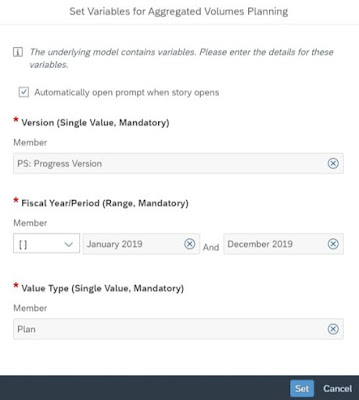







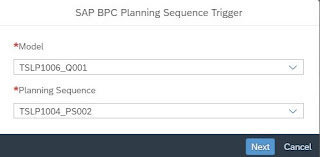


No comments:
Post a Comment